Ever wondered what happens after you hit “submit” on a WordPress support ticket? We’ll walk you through the entire journey—from crafting a clear issue report to the collaborative steps that lead to a seamless resolution.

Submitting a WordPress support ticket is just the beginning of a carefully orchestrated process designed to diagnose and resolve your website’s challenges. Whether it’s a broken plugin, a theme glitch, or a mysterious error message, every issue you report sets in motion a series of steps to restore your site’s functionality. But what actually happens behind the scenes? How does your initial request transform into a solution that gets your site back on track?
From the moment you hit “submit,” your ticket embarks on a journey involving detailed troubleshooting, collaboration among skilled support teams, and precise technical fixes. Each step, from triaging the issue to crafting a resolution, reflects a blend of expertise, tools, and communication.
In this blog post, we’ll break down the anatomy of a WordPress support ticket. You’ll gain insights into how issues are categorized, investigated, and addressed—demystifying the process and giving you a new appreciation for the effort behind every resolution. Whether you’re a seasoned website owner or new to WordPress, this behind-the-scenes look will help you navigate the process more effectively.
What Is a WordPress Support Ticket?
A WordPress Support ticket is a formal request submitted by users to address issues or seek assistance related to their WordPress websites. These tickets are managed through a support system, which serves as a centralized platform for users to create tickets detailing their concerns or inquiries.
Once submitted, the ticket is assigned a ticket status (e.g., open, in progress, or resolved) to indicate its progress in the ticket management workflow. The status helps users and support staff track the resolution process efficiently. The support staff is responsible for addressing these tickets, providing solutions, and ensuring that users’ needs are met in a timely manner.
Effective ticket management ensures that each request is handled systematically, prioritizing urgent issues while maintaining a record of resolved cases for future reference. This structured approach improves communication, reduces response times, and fosters a positive user experience. By leveraging a robust support system, WordPress ensures that both novice and experienced users receive the necessary assistance to keep their websites running smoothly.
Who Handles Support Tickets?
At Acclaim, your WordPress support tickets are handled by a team of dedicated professionals, including experienced developers and QA testers, ensuring you get accurate, efficient solutions every time. Unlike traditional customer service models where tickets are routed through generic agents, our Unlimited WordPress support services connect you directly with the experts who work on your website. You can engage with our team seamlessly through tools like Slack and ClickUp, making communication fast and efficient.
Whether you need assistance troubleshooting an issue, implementing a new feature, or optimizing your site’s performance, our developers and QA testers provide direct, detailed responses tailored to your needs. Additionally, you’ll have a dedicated project manager to guide you through the process, helping to prioritize tasks and ensuring smooth collaboration. With Acclaim, you can trust that your WordPress support is in expert hands, so you can focus on growing your business while we handle the technical details.
The Lifecycle of a WordPress Support Ticket System
Ticket lifecycle is the process by which tickets to customer service are delivered. Using the appropriate software, customers can easily find and resolve problems by identifying and prioritizing issues. Let’s go over the steps involved in this process and lifecycle below.
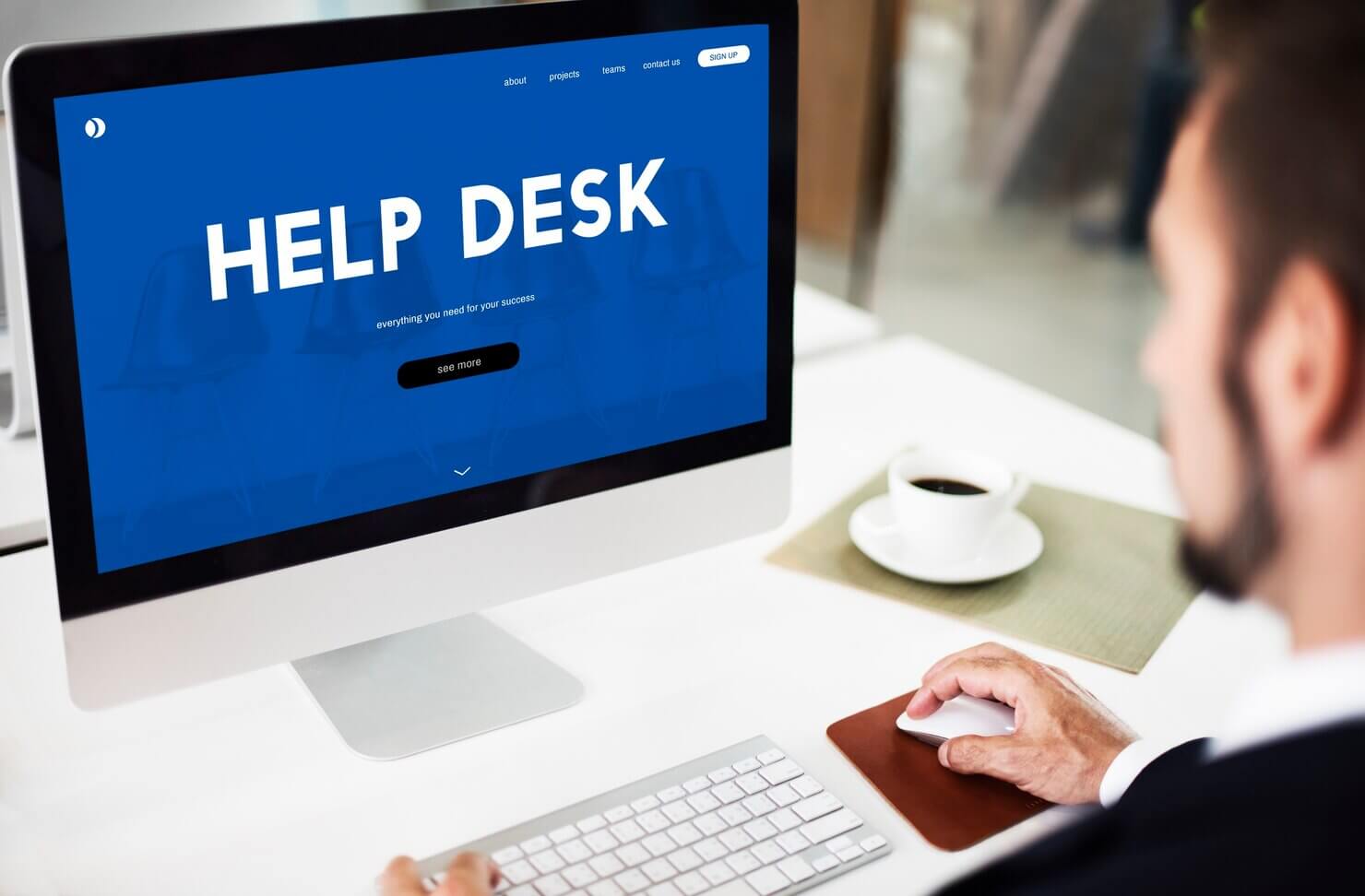
Step 1: Reporting the Issue
The first step in the lifecycle of a WordPress support ticket system is having a customer report an issue. Each company has its own ticket management system that makes this process easier. Here at Acclaim, we use ClickUp to help with reporting and organizing WordPress support ticket tasks. ClickUp allows our customers to send in ticket requests with as much detail as possible.
Furthermore, if they are sending in multiple tickets, they can establish priority, so that our team knows which task to tackle first and which ones can wait a little bit. This ensures that our team can efficiently manage incoming requests, address urgent issues promptly, and maintain clear communication with our customers throughout the process. By starting with a well-structured reporting system, we set the foundation for a seamless and effective support experience.
Step 2: Initial Review and Triage
The next step is for the awesome support team to take a look at the ticket submission form and review it. At this stage, the team carefully examines the details provided by the customer to understand the nature of the issue or request. This involves verifying the completeness of the information submitted—such as the description of the problem, relevant screenshots, URLs, and steps to replicate the issue.
If any critical details are missing, the support team might reach out to the customer for clarification or additional context. Based on the information provided, the ticket is categorized and prioritized (if not done previously by the client).
Categories help route the ticket to the appropriate team or specialist, such as billing, technical support, or plugin-specific inquiries. Priority levels are assigned based on client request or the urgency and potential impact of the issue. So for example, a site outage will be escalated more quickly than a minor feature request. This review process ensures that each ticket is routed efficiently and addressed in a timely and organized manner, setting the stage for a smooth resolution.
Do you want to check the health of your website?

Step 3: Troubleshooting the Problem
Now the support team works to troubleshoot & answer support requests. This is a critical phase in the lifecycle of a WordPress support ticket system, where the focus shifts to identifying and resolving the issue reported by the user.
At this stage, support agents analyze the details provided in the ticket, including error messages, system logs, and screenshots, to pinpoint the root cause. The process often involves replicating the issue in a staging environment to rule out conflicts with themes, plugins, or custom code.
Agents may deactivate plugins one by one, switch to a default WordPress theme, or enable debug mode to gather more information. Effective communication with the user remains essential, as additional input, such as login credentials or specific steps to reproduce the problem, might be required.
Throughout this step, meticulous documentation of findings and actions ensures transparency and lays the groundwork for the next phase if escalation is necessary. Ultimately, the goal is to provide a clear and timely resolution that restores the website’s functionality while enhancing user satisfaction.
Step 4: Testing the solution
Testing the solution is a critical step in the lifecycle of a WordPress support ticket system, ensuring that the proposed fix addresses the issue without introducing new problems. Once the development or troubleshooting team implements the solution, it undergoes rigorous testing in a controlled environment that replicates the customer’s setup as closely as possible. This involves evaluating functionality, compatibility with plugins, themes, and server configurations, and ensuring the site performs as expected across different devices and browsers.
Automated testing tools may be used to streamline the process, but manual testing is equally important to catch nuances that tools might miss. Additionally, the solution must be tested against security and performance benchmarks to ensure it doesn’t compromise the website’s integrity or speed. If the issue is complex or recurring, the team might involve the customer during this phase to validate the solution in a live setting. Only when the fix passes all tests is it deemed ready for deployment, ensuring a seamless user experience.
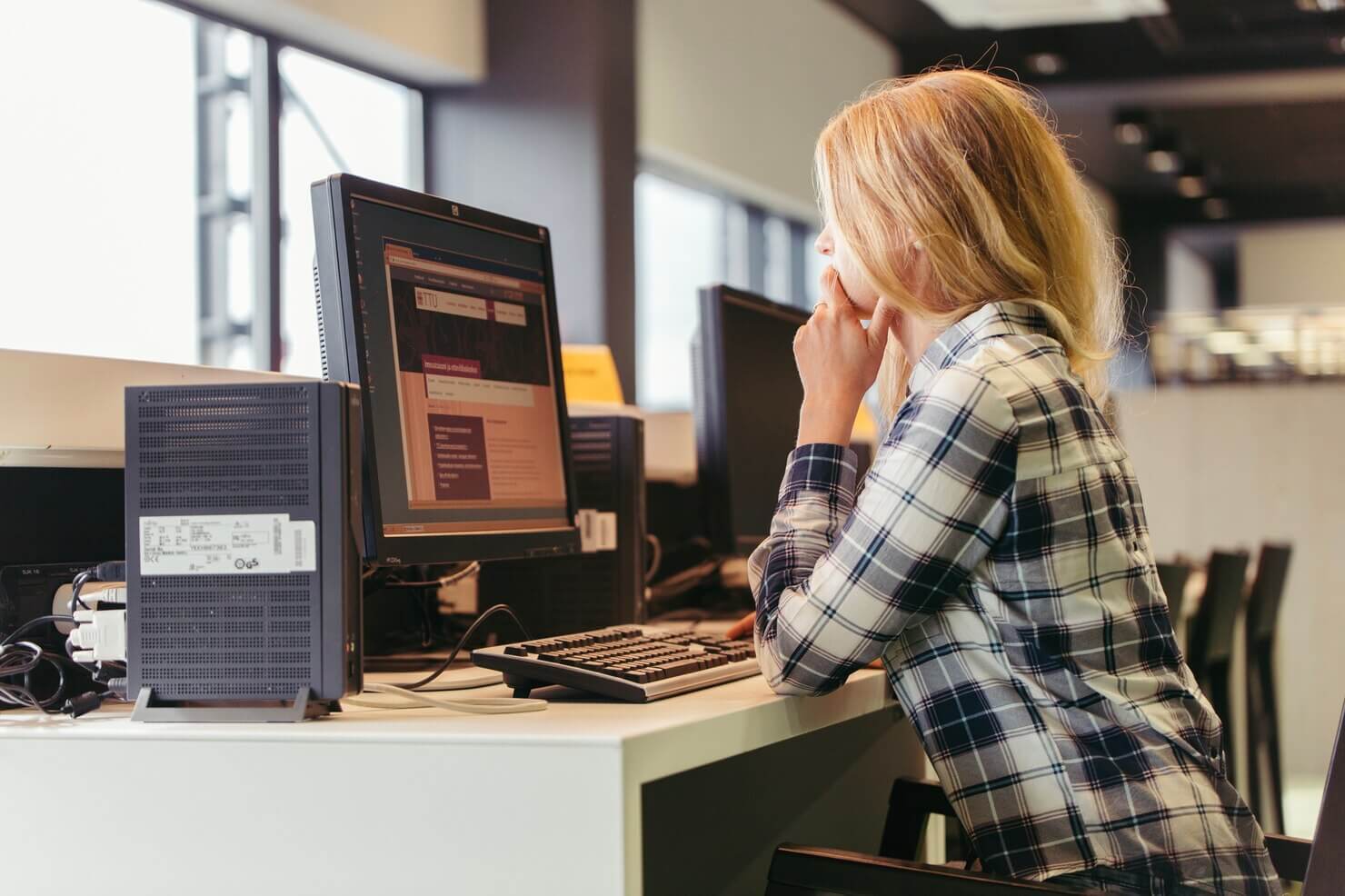
Step 5: Resolution and Closing the Ticket
Once the support team identifies and implements a solution, the final step in the WordPress support ticket system is resolution and closure. At this stage, agents ensure that customer tickets have been thoroughly addressed and that the provided solution meets the user’s needs.
Clear and concise communication is key—support representatives should summarize the resolution and confirm with the customer that the issue is fully resolved. If no further assistance is needed, the ticket is marked as closed.
However, before closing, it’s essential to review existing tickets to identify patterns or recurring issues that could be addressed proactively in the future. A streamlined and effective resolution system not only resolves issues promptly but also builds trust. Therefore, ensuring customers feel valued and supported throughout their journey.
Tips for Writing an Effective Support Requests
Join us as we share some valuable tips for writing an effective support request when working with our WordPress support team. Some of these tips include writing a specific and detailed WordPress support ticket. Furthermore, using the proper channels to submit the ticket and request. Finally, it’s important to stay professional and patient, even if technical issues are frustrating. Dive into more details below.
Be Specific and Detailed
When crafting a WordPress support request, being specific and detailed is key to ensuring better customer support and faster resolutions. Start by clearly stating the issue you’re experiencing on your WordPress site, including any error messages, unusual behavior, or recent changes made to the site.
Mention the steps you’ve already taken to troubleshoot the problem and the tools or plugins involved. Providing screenshots, error logs, or screen recordings can significantly help support teams understand the context of your issue.
During ticket creation, be sure to include your website’s URL, the WordPress version, and details about your hosting environment, as these can influence the solution. The more precise your information, the easier it is for support staff to replicate and resolve the problem.
Avoid vague descriptions like “it’s not working” and aim for clarity, such as “the contact form isn’t sending emails after updating Plugin X.” Detailed, well-structured requests not only reduce back-and-forth communication but also empower support teams to deliver better customer support efficiently.
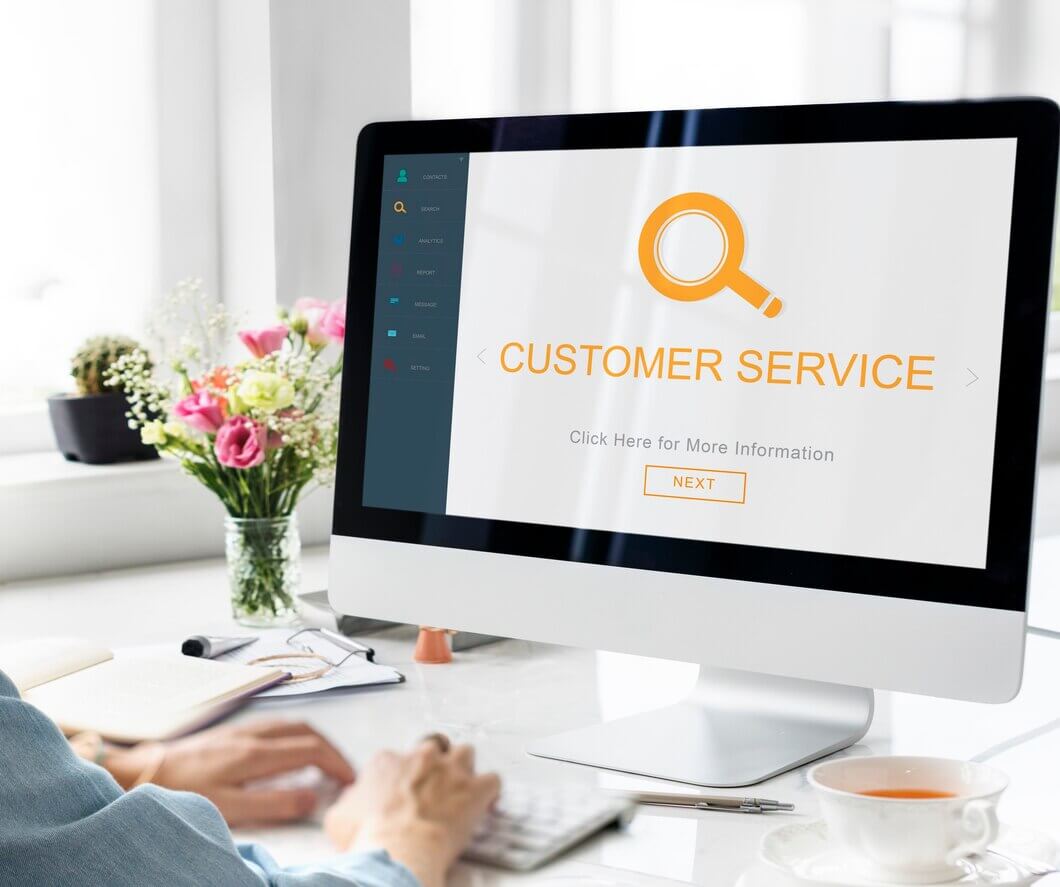
Use Proper Channels
When submitting a WordPress support ticket, using the proper channels ensures a smooth resolution process. Here at Acclaim, we utilize Slack for quick communication, asking simple questions, and informal discussions. This platform gives you access to our developers, QA testers, and a designated project manager. This way you can ask your questions directly, as opposed to it going through an additional third party like customer service.
However, we rely on ClickUp for structured task management and support requests. This platform allows us to create tickets, assign priorities, write detailed comments, maintain documentation, and share necessary files. To create an effective support request, always provide clear and concise information about the issue, including:
- relevant links,
- screenshots,
- and steps to reproduce the problem.
Avoid vague descriptions like “the site is broken” and instead specify the exact page or feature affected. Assigning an appropriate priority level helps the team understand urgency and allocate resources efficiently. Additionally, if the issue is recurring or related to past tickets, referencing previous discussions or solutions can save time.
Keeping communication within ClickUp prevents critical details from getting lost in Slack threads and ensures all relevant team members have access to the information they need. By following these guidelines, you help streamline the troubleshooting process, leading to faster resolutions and improved workflow efficiency. Proper documentation and structured ticket submissions ultimately benefit the entire team, ensuring smooth project management and effective problem-solving.
Stay Professional and Patient
When submitting a WordPress support ticket, maintaining professionalism and patience is essential for a productive resolution. Technical issues can be frustrating, but expressing frustration in a ticket won’t speed up the process. Instead, clearly outline the problem with all relevant details, including error messages, affected pages, and recent changes made to the site.
Avoid using aggressive language or making demands; a courteous and respectful tone encourages a more positive and efficient response. At Acclaim, we prioritize structured communication, using ClickUp for support requests to ensure tasks are properly documented, assigned, and resolved in an organized manner.
While waiting for a response, refrain from sending multiple follow-ups unless absolutely necessary, as excessive messages can slow down the process. Trust that the support team is working diligently to resolve the issue. If additional information is requested, provide it promptly to avoid delays.
Remember, technical troubleshooting can take time, especially for complex issues. A professional and patient approach fosters better collaboration, leading to quicker resolutions and a more seamless WordPress experience for everyone involved.
Behind the Scenes: How Support Teams Resolve Tickets
When a WordPress support ticket is submitted, the support team follows a structured process to diagnose and resolve the issue efficiently. First, they review the ticket details, checking for essential information such as error messages, affected pages, and recent changes. If key details are missing, they may request additional clarification.
Next, the team attempts to replicate the problem in a testing environment to identify the root cause. Depending on the complexity, the issue might be escalated to a developer or specialist. At Acclaim, we use ClickUp to track tickets, assign priorities, and document findings, ensuring nothing gets overlooked. Throughout the process, team members communicate updates and possible solutions via ClickUp’s comment system.
Once a resolution is found, they provide clear instructions or implement the fix directly. Post-resolution, documentation is updated to prevent similar issues in the future. This structured approach helps streamline troubleshooting, ensuring a smooth and efficient support experience.

TL;DR: Summarising the WordPress Support Ticket Journey
Navigating WordPress issues can be challenging, but understanding how a support ticket moves from issue reporting to resolution makes the process far less daunting. A well-documented ticket helps support teams diagnose and resolve problems efficiently, ensuring minimal downtime for your site.
From initial triage to troubleshooting, testing, and final resolution, each step is designed to restore functionality as quickly as possible. To speed up resolutions, remember to provide specific details, use proper channels, and remain patient as support teams work through the issue. Behind the scenes, skilled professionals analyze, replicate, and fix problems, ensuring a seamless experience for users like you.
But why go through the hassle when expert help is just a message away? With Acclaim’s Unlimited WordPress Support, you can skip the frustration and let our experts handle everything—from minor glitches to critical site issues. No ticket queues, no long waits—just fast, reliable solutions. Drop us a line today, and let’s keep your WordPress site running smoothly!
Comments